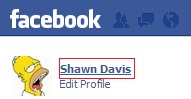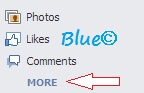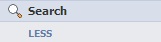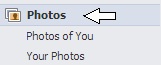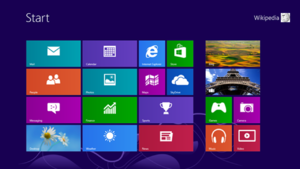*Tip: this works best when using a computer and not a mobile device. If you do not have a mobile device, use the http://www.facebook.com version and not the mobile app version to see all settings.
____________________________________
Getting to the activity log:
____________________________________
- Sign in to your Facebook account.
- Click on your name located to the left. (See photo).
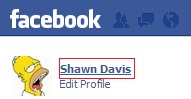
- Next on the right hand side you will see "Activity Log"
- Slightly under your "Cover photo". (See photo).

- Next on the left hand side you will see "More" under (Photos, Likes, etc..)
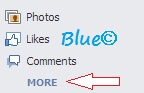
- Next click on "Search".
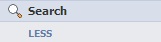
- Now on the top right of the page you will see "Clear Searches" and click it & confirm deletion.

___________________________
______________________
Sharing photos:
______________________
Photos are for your friends only, sometimes you may want to share that photo with the public but if you want more control over your photos for your friends vs the public follow these steps:
- Sign in to your Facebook account.
- Click on your name located to the left. (See photo).
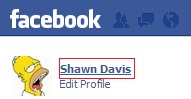
- Next on the right hand side you will see "Activity Log"
- Slightly under your "Cover photo". (See photo).

- On the left hand side you will see and click "Photos".
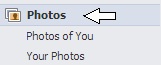
- At the top right you will see "Shared with:"

- Click on the arrows under "Shared with" to adjust the settings to "Friends or Friends of Friends".
___________________________
*Note: "On timeline" just shows you what photos are visible and/or hidden, it does not adjust how your friends or public views your photos.
*Tip: to get more photo view control simply go to your photos and adjust the settings for each album or individual, you can also make groups which will allow you to select what group can see what, great for separation for particular people. (See photo).
*Tip if you want to adjust the view of your post, photo or anything you share on facebook just look for the "Gear button" to adjust the settings.

___________________________
______________________
Creating Lists:
______________________
Sometimes some people just need to go into their own groups for separation this is useful if you have "Co-workers, family, friends and acquaintances that you wish to separate.
- Getting to the activity log:
- Sign in to your Facebook account.
- On the left hand side you will see "Friends" hover over it and you will see "More" click more.

- Next click on "Create a list"

- Give the group a name and add members to this list.
*Tip: You can get each name by pressing the first letter of their name to display a list with all the names listed with the letter you chose.
*Tip: You can now go back to your photos, activity lines, likes, shares, etc... and click on the "Gear" Icon and click on "Custom" type the list name in the Allow or Block to share that item.
*Tip: Make multiple groups to further your privacy sharing needs.
___________________________
This concludes our simple but effective "Facebook Privacy Security" needs.
If you have any questions please feel free to ask, or comment below and I'll be able to help you.
*RoyalBlueGraphics.com is not affiliated with "Facebook" we do not promote, sell or advertise for Facebook. This is a simple How-to-tutorial on Facebook Privacy Security settings for their recent changes to Facebook, all rights respect to their applicable owners.