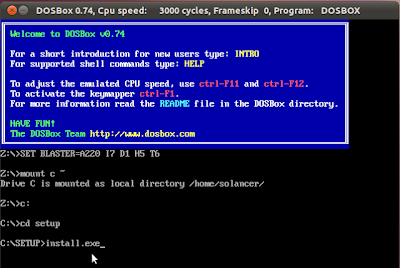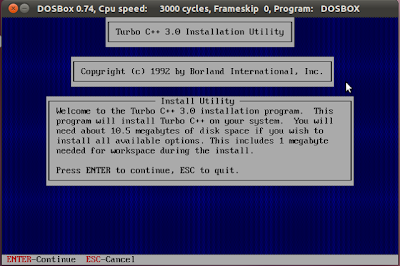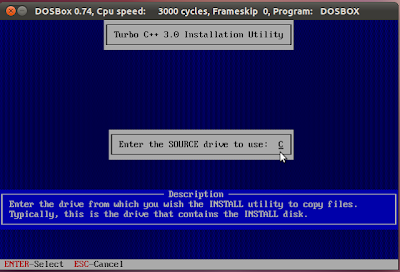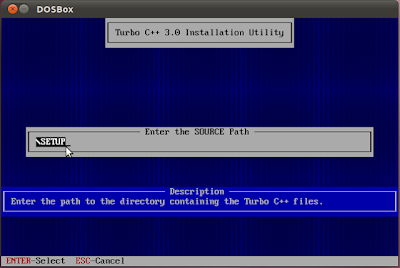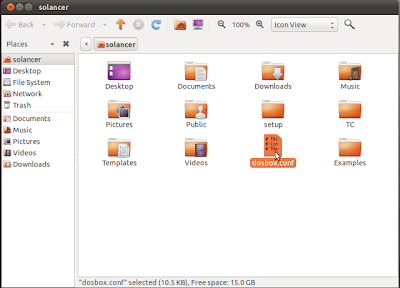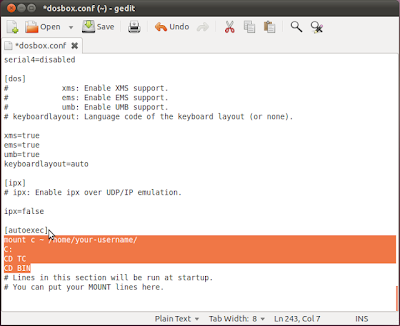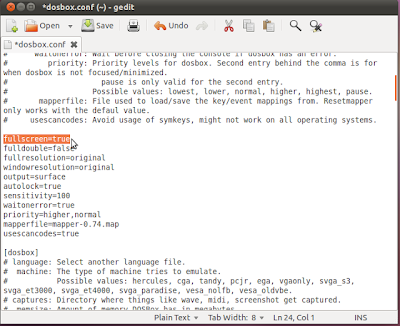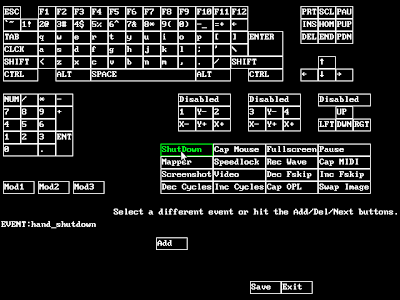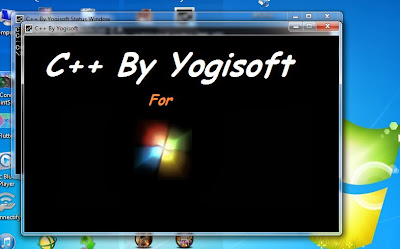Turbo C++ for windows 8.1 64 bit
Many colleges and universities (specially in INDIA) still use turbo c++ Compiler software to teach c/c++ language. But when it comes to newer operating systems like Windows 8 and windows 7 it won’t support. Reason is turbo c++ is 16 bit compiler and it runs perfect on old operating system like xp but having some compatibility issue with windows 8 and 7. There are many other compilers available for C language, like Code::Blocks , Dev C++ , Visual Studio , C-Free & etc But most of the student use TC due to their curriculum.
Also Read: Top 5 best GUI based Turbo C/C++ Compiler alternatives
We can use DosBox to run TC on Win 8 and 7. But it is very complicated to configure DosBox to run turbo C .We have to type lot of mounting command code every time for just starting Turbo C, Also it is not fully supportable and We could not run graphic code and also it won’t work with 64 bit os. So we cannot able to work tc in newer operating systems.
So here is solution for that, with the help of C++ by YOGISOFT software. Now we can work on Turbo C fine in windows vista and 7 64 bit. C++ by YOGISOFT design in a way that we don’t need to configure anything and it is one click installer .
Now open the C++ by YOGISOFT from desktop shortcut.
Many colleges and universities (specially in INDIA) still use turbo c++ Compiler software to teach c/c++ language. But when it comes to newer operating systems like Windows 8 and windows 7 it won’t support. Reason is turbo c++ is 16 bit compiler and it runs perfect on old operating system like xp but having some compatibility issue with windows 8 and 7. There are many other compilers available for C language, like Code::Blocks , Dev C++ , Visual Studio , C-Free & etc But most of the student use TC due to their curriculum.
Also Read: Top 5 best GUI based Turbo C/C++ Compiler alternatives
We can use DosBox to run TC on Win 8 and 7. But it is very complicated to configure DosBox to run turbo C .We have to type lot of mounting command code every time for just starting Turbo C, Also it is not fully supportable and We could not run graphic code and also it won’t work with 64 bit os. So we cannot able to work tc in newer operating systems.
So here is solution for that, with the help of C++ by YOGISOFT software. Now we can work on Turbo C fine in windows vista and 7 64 bit. C++ by YOGISOFT design in a way that we don’t need to configure anything and it is one click installer .
Installation of this software is easy just follow the instructions. It’s like next-next-finish.
Now open the C++ by YOGISOFT from desktop shortcut.
 |
| Turbo C++ by yogisoft on windows 7 |
Benefits:
- This Software Support both 32 bit and 64 bit and also 128 bit os
- Turbo C opens in Full Screen Mode.
- Now you can run graphics code in windows 8 and windows 7
- Automatic (no need to read and apply complicated DosBox tutorial to run C in full screen)
- No need to write Mounting commands on DosBox every time
- Solved problem of "DosBox window close" when compile
SPECIAL TRICKS:
- Use "CTRL + F9" for compile and run.
- Use Alt+X to restart by typing tc again.
- Use "End" Key for Instant Exit.

(Link Updated)
IMPORTANT - Don’t change the default installation directory “C:\YOGISOFT” .
Solution all of your problem like How to run C and C++ programs on 64 bit system, How to run C and C++ programs on windows 7, How to run C and C++ programs on windows 8, how to run turbo C on windows 7, how to run turbo C on windows 8, run C and C++ programs on 64 bit system, run C and C++ programs on windows 7, run C and C++ programs on windows 8, run turbo C on windows 7, run turbo Con windows 8, turbo c for windows 7, c for windows 7, c for 64 bit, c for 64 bit, how to use dropbox, c for windows 7, c for windows 8.1 etc.