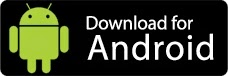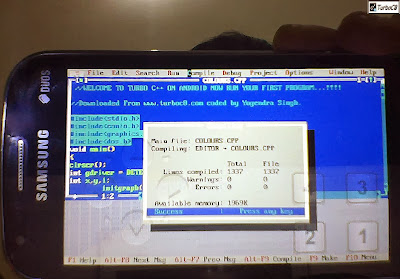|
| SGH-i747 4.3 Stock Rom |
If you need help restoring your AT&T Samsung Galaxy S3 (I747-US) back to stock rom from Cyanogenmod 10.x (or any other custom rom) then you have come to the right place.
What is SGH-i747? It is Samsungs S3 from AT&T.
What is a Rom? Rom is the Operating system of the android phone runs.
What is Cyanogenmod 10.x? If you don't know what Cyanogenmod is find out here.
Or here.
Requirements:
You understand that downloading and installing custom roms may brick(break) your phone, please read all instructions carefully when flashing ANY phones with custom Roms or Add ons. You understand we hold no liability in what you do with your phone, including but not limited to: Running this tutorial.
**Thank you to all the XDA team who contributed to this stock rom, loserskater for posting the thread and adding the files, instructions needed for this download; @designgears for the leak rom; & TEAM INFERNO For their stock rom dev! Thank you!
******Warning******
The following download is for SGH-I747 only, if you need other models please visit: xda-developers.
The following download files will not be updated in the future on this post, if you would like an updated version of this please visit here. Or Here.
Install Instructions:
- Recommended: ODIN to stock or start from a TW based rom.
- Backup
- (Optional but will probably cause issues if you don't) Wipe data/Factory reset
- Flash bootloaders/modem
- Flash Rom.
- Flash fixed kernel
Notes:
- If you want the Knox version (100% Stock-OTA) Click here.
- If your phone is stuck on a AT&T White screen, make sure you give it about a good 30-60minutes for it to load.
- It's important you Clear Cache before attempting these steps.
- ***WARNING: DO NOT FLASH FROM 4.3 back to 4.1 or 4.2, this will BRICK YOUR PHONE AS PEOPLE ARE REPORTING, FOR NOW WELCOME TO 4.3***