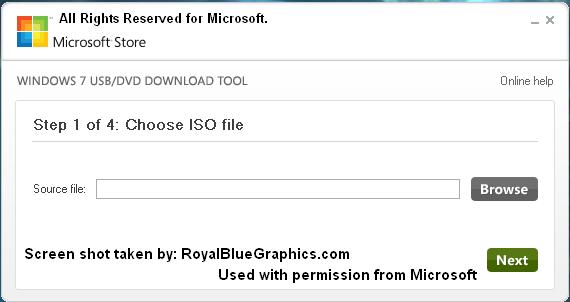 Do you
Do youremember when you use to scrounge up some CD-R’s and maybe even a CD-RW just to
load a operating system on it and hope it would boot properly, or hope that it
would read (Using CD-RW to many times.) Yeah that was me back in 2001 trying to
upgrade my awful OEM pre-loaded DELL computer from Windows Millennium to Windows
XP and hope that the CD-R that I created would boot so I didn't have to waste
another CD-R just to find out that it wouldn't boot either, lol. But back then
I was a noob (still am) to reformatting computers, back then external hard
drives were out of my budget, and people still found use of floppy discs and
drives, but OS systems were way too big to use on floppy drives you would need
at least a million (exaggerating) floppy discs to hold a copy of Windows XP…
But today’s newer technology use to be more expensive, but it’s now slowly
coming to a reasonable price, instead of a external hard drive, you can pick up
a USB Flash Drive (8 GB) for about $10-$15 bucks instead of spending about $100
or more on a external hard drive (even though you will get more space on a
external hard drive than a USB Flash Drive) but the flash drives seem to be
more convenient when you want to store just a simple file or multiple files
instantly and putting it in your pocket and heading out on your day (You can do
this with a external hard drive but it would look like a you tried to steal a
book from the library.) Flash drives are getting bigger and bigger and cheaper
and cheaper, you can use them in so many ways, to hold files such as music and
plug it in direct to a USB port on your car stereo to play music with so many
options Flash Drives are the best and cheapest way to reformat any computer and
this is how:
- First you should download a free copy of Windows 7 USB DVD Download Tool:
- You can get it from the online Microsoft Store here. Or.
- Download it directly from here.
Even if you don’t want to format right now; this is a great tool to make a boot-able USB flash drive for any Windows 7 ISO to keep as a backup in
case you need one later down the road.
Once you get it
installed just follow the steps to load the ISO to the USB Flash Drive:
Once finished, leave the Flash Drive into your USB port and reboot.
To boot to the One Time Boot Menu press (F12) while the keys on your keyboard
are flashing (During a P.O.S.T / BIOS screen) Then Select “USB Drive” then make
sure you press “Any key to enter setup” – Note: “Any key literally means Any
key on your keyboard, there is no (Any key) but any key (Space bar, X or Enter)
will do the trick.
If you are having a hard time booting into the USB Flash drive and the system
brings you to your desktop, reboot to your BIOS (Usually F2 or DEL key) to
enter the setup and change your BOOT ORDER or (BOOT PRIORITY) to have the USB
Boot First, be sure to save your changes before you exit, then you will not
need to press any keys during (P.O.S.T) Just wait for the “Press Any Key To
Load Setup” and hit Enter or Space bar, the setup should load and you should be
on your way to reformatting your hard drive.
Please note that formatting your hard drive will erase everything stored on
your hard drive (Not emails) but any pictures, programs, movies or songs… and
they will not be recoverable, so it’s a good idea to make a back up if you
would like to recover these files.
If you need more help on how to use this tool click here.
We hope you enjoyed this tutorial, below or some links to cheap USB Flash Drives if you need them! Save your CD-R’s and CD-RW’s! Good Luck!
*Note most operating systems like Windows 7 or Windows 8 are under 4GB's!
ليست هناك تعليقات:
إرسال تعليق